Identity Theft Risk Assessment Presentations & Solutions. On site and Remote System Support

 When the going gets tough Windows
can get overwhelmed from time to time. What most people don't realize is just how much stuff is going on in the background at any given time. Every part of the computer, from the keyboard to the mouse to the monitor, has a little program running in the background that is in charge of how that particular part functions. And they all have to run together harmoniously. Continue Reading >>>> I'm not talking about a few little programs or drivers, there are literally thousands of things going on in the background at any given second and sometimes Windows can get overwhelmed. Frankly, I'm surprised that computers even run at all without crashing after five minutes of up time. I always have to smile whenever I hear anyone say, "I wasn't even doing anything and it just locked up." Sure, you weren't doing anything, but the computer is still as busy as a one-armed paperhanger. Consider this: even if you are just sitting there, hands completely off the mouse and keyboard, the computer is constantly (and I do mean constantly) looking at the keyboard and mouse for any change. It's also re-painting whatever's on the screen 60 to 70 times a second, checking to see if it's time to start the screen saver, listening to network or modems connections for incoming calls and more. So even if you are not doing anything, the computer is still very busy just waiting for you to do something. And that's not even considering the hundreds of other things it has to do just to keep the desktop alive and stable. That's why Windows can sometimes become overwhelmed and freeze up. So, what do you do about it when it happens? Let's go through a common scenario. Say you are surfing the Internet and you click a link, the page loads and you start reading. You get to the bottom of the page and go to click somewhere else, but the pointer is just an hourglass and you can't click anything. Or, maybe the pointer looks fine (no hour glass) but still, nothing happens when you click. What do you do then? First, don't panic. It usually doesn't mean the computer is messed up. It usually means that Windows got bogged down somewhere and needs a "little nudge" to get it back on track. I usually try to get the computer's attention by trying a couple of different keyboard commands. I'll hit the escape key (usually at the top left-hand side of the keyboard) to divert the machine's attention from whatever it's stuck on. Sometimes this all it takes, and sometimes not. If hitting the escape key doesn't work, then I try the "three finger salute." With one finger, press and hold the "CTRL" button, then with another finger press and hold "ALT" and with a third, press "DELETE." It's important to be pressing all three buttons at once as pressing them and letting go will do nothing. Once you press ctrl, alt, delete, a Windows security window should pop up that gives you the options to "lock computer," "log off," "shutdown," "change the password," "open the task manager" or "cancel." Click on the task manager button and make sure the "applications tab" is highlighted and in front. On the applications page you should see your Web browser listed (or whatever program you were running when you lost control) often with a comment of "not responding." Click it so it becomes highlighted and then click "end task." After a moment or two, a message should pop up asking if you want to wait for the program or end the task. Click the "end task" button and your browser should close and give control back to your mouse. But, what if that doesn't work? Then you have to reboot the machine. Just press and hold the power button until the computer shuts down, wait 10 to 20 seconds and turn it back on. After the machine restarts, things should be back to normal and you should have control of your mouse again. I know powering off the computer is not the "proper" way to shut it down but sometimes it's the only way. If you can't click anything, how are you going to initiate a proper shutdown? Occasional lock ups and other similar issues have given Windows a bad name, but I take it with a grain of salt. Knowing that there are so many other things going on in the background makes it easier to understand why Windows machines occasionally freeze. Frankly, the same thing happens from time to time with Macs, too. I've seen it with my own eyes. The issue is really knowing what to do when the occasional lock up happens. |
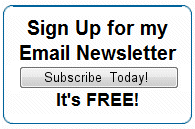 Sean@ComputeThisOnline.com Sean@ComputeThisOnline.comPrePaid Legal www.MySpace.com/Mouse_Whisperer http://www.facebook.com/TheMouseWhisperer  Compute This... |
| Return to the ComputeThisOnline.com homepage | |
|
Not the kind of power that we usually think of when we think of computers and power - I don't mean processor power measured in gigahertz or anything like that. Let's talk about the electrical power that your computer needs to run. In order for a computer to wake up, it has to be plugged into a power source. This is typically a standard wall outlet (although some machines, like laptops, get power from a battery). Even a laptop, with its internal battery, has to plug into the wall periodically to charge. Good old-fashioned AC power - all computers need it to function, but not many people understand just how critical "clean" power is for the proper operation of a machine. The power that we get out of a normal AC wall outlet is supposed to put out 110 volts at a constant and steady cycle. Well, in a perfect world, that would be the case 100 percent of the time, but we don't live in a perfect world. Continue Reading >>>> The power we get raw out of the wall can fluctuate, sometimes wildly, due to any number of environmental issues - from thousands of users suddenly kicking on their air conditioning all at the same time to solar flares causing glitches in the power grid. The bottom line is the power that comes directly out of your wall (as far as computers are concerned) is "raw" and subject to variations. In order to "clean up" power, it's recommended to plug a "surge suppressor" into your wall outlet and then plug your computer equipment into that. But what does that do? How does that help ensure that your machine is getting that "squeaky clean" power that it needs? And just how far will one of these devices go in protecting your machine? Well, surge suppressors are devices that are designed to clean out the normal fluctuations in power that is common on all power grids by keeping the voltage at a constant cycle. The surge suppressor will "clip off" any "spikes" in the voltage that could cause damage to sensitive hardware in your computer, but there are some things that your average surge suppressor can't do anything about. For instance, if the voltage drops due to a brown out, your surge suppressor can't really do anything about that (it's an "under-voltage" situation, not an "over-voltage" or "surge") and if you take a direct hit from a lightning strike, forget about it; all bets are off. A lightning strike has so much power behind it (think "hotter than the sun") that it usually flows right through your average surge suppressor, toasting everything in its path, including the surge suppressor itself! Many people are really surprised to learn after suffering from a lightning strike that their surge suppressor did nothing to protect their equipment. The mistake here is that people think of lightning as just another surge in power, and the surge suppressor is there to handle surges. Unfortunately that's not entirely the case. For a direct lightning strike, there is not much available to protect equipment save unplugging all your equipment during a storm. And with the frequency of storms that we get around here, that's not always practical. OK, so that covers lightning, but what about a "brown out?" A brown out is a phenomenon that is just the opposite of the surge. When everyone suddenly kicks on their AC in your area and all the lights go dim in the house for a few seconds or even minutes, that lower voltage can often cause machines to act squirrelly. But since it's a low voltage situation instead of a surge in voltage, most of your basic surge suppressors are unable to supply the extra power to keep it at the proper levels for your computer. And then there are the outright power outages that can last for seconds, minutes and even hours. For these kinds of power conditions, the best thing you can add to your system is an "Uninterruptible Power Supply" (also known as a "UPS" or "Battery Backup.") Most battery backup systems come equipped with surge suppressor circuitry so you get the best of both worlds; you get the benefit of clipping over voltage spikes from your system, and you get a constant flow of balanced electricity regardless of whether the power coming from the wall drops due to a brown out or cuts out altogether. The thing to keep in mind about UPS systems is that they are not designed to allow you to keep working through a power outage; they are there to allow you just enough time to save your work and do a controlled and proper shutdown of your system rather than having the system just drop out on you. Another thing to consider with a UPS is to only plug into the battery the essential things you may need for an orderly shut down - things like your monitor (so you can see what you are doing) and main "can," "tower," "CPU" (or whatever you call it). The mistake many people will make is to plug everything they have into the battery portion of their battery backup, and then the time that they have to do an orderly shutdown is diminished due to the fact that the battery has to keep so much more equipment alive. In a nutshell, the least desirable way to set up your computer equipment is to just plug everything right into the wall. The next best thing is to plug your equipment into a surge suppressor of some type; that way you at least have a way to clean any normal spikes from your power. The best solution is to get a UPS and plug your monitor and tower alone into it. That protects you from spikes and brownouts and full-blown power outages. Unfortunately, nothing listed here can be guaranteed to protect you from a direct lightning strike. You're pretty much on your own there. |
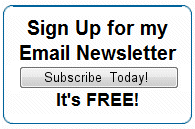 Sean@ComputeThisOnline.com PrePaid Legal www.MySpace.com/Mouse_Whisperer http://www.facebook.com/TheMouseWhisperer  Compute This... |
| Return to the ComputeThisOnline.com homepage | |
|
There is a big difference in supporting individual computer users and supporting small business systems. Sure, I see a lot of the same issues - problems like slow systems, virus-infected machines, and people just not knowing how to use their computers - but when it comes to troubleshooting in the work environment, there is much more pressure. You see, when someone calls me because their home computer is acting up, they usually aren't relying on their machine to make a living. When a small business calls me because their network is acting up, it can often mean that one or more people are not able to do their jobs until the problem is resolved. That can translate into massive amounts of pressure because what business wants to have a bunch of employees sitting around unable to work because the "computers are down?" Recently, I had a call from a small business that had a hard drive go bad on their server, and (as is common) they had no backup. What was on this hard drive? Well, all of their accounting data, all of their inter-office memos, all of their Word and Excel documents, etc., and boy were they upset! Continue Reading >>>> Now, one of the first questions that pops into your head may be "well, why wasn't there a backup?" and although that is a good question, it's one of those things that is best left unsaid until after the problem is resolved. Asking the business owner why he didn't have a backup just puts him on the defensive and doesn't help at all in the task at hand, which is recovering the data. The fact is they thought they had a backup system in place, but no one had checked on it since it was set up, and it wasn't working. Sure, it was set up to run, but every night it failed, and no one had thought to check. But again, dwelling on that fact doesn't get us anywhere closer to our goal and just makes a tense situation even tenser. Just a few seconds into the call I knew that this was not going to be a "typical" service call. I could hear it in the voice; it was a bad situation. And since this was a hardware issue, I knew I wasn't going to be able to log in and fix it remotely - I was going to have to go on site, and I really had no idea what I was walking into (or whether I was going to be successful or not). And to add to the pressure, pretty much as soon as I walked in the door, everyone wanted to know "what went wrong?" and "how long is it going to take to fix?" Both are legitimate questions, but it does take time to assess the situation before I can answer anything. After an hour or so of troubleshooting and running different tests, I was able to determine that the drive was still intact (it wasn't making that horrible "click" that hard drives often make when they die), and all of the data was still visible on the drive; but I wasn't promising anything yet! Sure it was a good sign that I could see the data on the drive, but actually getting to the data was proving to be tricky. And it doesn't help when someone comes in and reminds me every 20 minutes or so how urgent the situation is. But after a while and throwing everything I had at the problem, I was finally able to recover the data off the bad drive and re-image it onto a new one. Mission accomplished! So, what is the moral of the story? Well, the lesson I learned (and was able to convey this to the business owner after the data was recovered) was to never assume that your backup scheme is working properly. Check it every now and again just to make sure, and have some type of disaster recovery plan in place ahead of time. Hard drives don't last forever, and a good plan can eliminate a lot of anxiety when disaster does happen. |
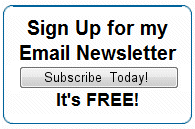 Sean@ComputeThisOnline.com PrePaid Legal www.MySpace.com/Mouse_Whisperer http://www.facebook.com/TheMouseWhisperer  Compute This... |
| Return to the ComputeThisOnline.com homepage | |
 Services: Computer Lessons, System Optimization, Virus & Spyware Removal, Backups, Repairs, Rebuilds, Identity Theft Risk Assessment Presentations & Solutions. On site and Remote System Support |
|
Copyright © 2009, all rights reserved